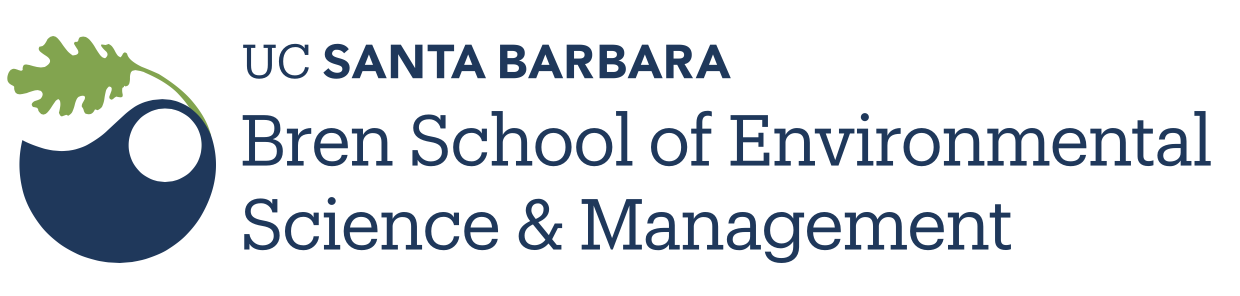Vim, the editor
Other text editors
Your typical editor works like this…
- When you type almost any key, the corresponding character (letter, number, symbol, or whitespace) appears at the cursor
- Certain special keys do special operations (control, alt, command, super)
- For a GUI app, you can/must click menus for other functionality
Vim is different
Vim has modes
- Normal
- for almost everything except typing! Insert
- for typing Visual
- for highlighting a region to operate on
- (and others you don’t need to know about)
The keyboard is your friend
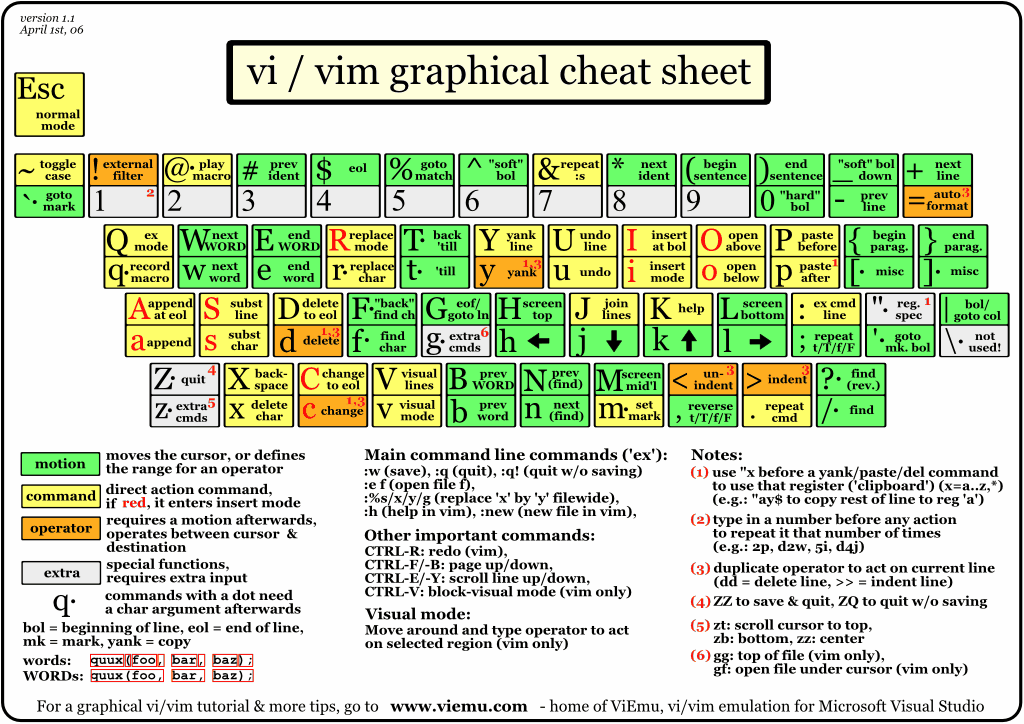
For the impatient
- Start vim in terminal:
$ vim test.txt - Press
ito enter insert mode - Type to your heart’s content
- When you’re done, hit
Escto leave insert mode - Then type
:wto save your document - Then type
:qto quit- if you have unsaved changes, vim will complain
- to save, see previous, or do
:wqin one step - to discard changes and quit, do
:q!
Normal mode
Now that you’ve seen that you can actually type in vim, let’s learn about the magic of Normal mode!
Moving around (“motions”)
Stepping
- by line: up
k, downj - by character: forward
l, backwardh - by word: forward
w, backwardb - by sentence: forward
), backward( - by paragraph: forward
}, backward{
Moving around (“motions”)
Jumping
- to start/end of line:
0/$ - to first/last line of file:
gg/G - to a character on current line:
f/F{char} - to identical word:
*/# - to line number:
:{#}or{#}G - to top, middle, or bottom of screen:
{HML}
Insert
- starting right where you are:
i - starting at the next character –
a - starting at the end of the current line –
A - starting at the beginning of the line –
I - starting on the next line –
o - starting on the previous line –
O - enter ‘replace mode’ right where you are –
R - replace current character with one other character –
r{char} - delete current character, then enter insert mode –
s - delete current line, then enter insert mode –
S
Delete (really, this is “cut”)
- delete character under cursor:
x - delete character before cursor:
X - delete to end of line:
D - delete entire line:
dd - delete # lines:
d#d - delete over some motion:
d{motion} - use backspace in insert mode (like every other editor)
Copy and paste
- copy (“yank”) –
y{motion} - copy (“yank”) –
- paste after cursor –
p - paste before cursor –
P
Search and replace
- we already saw some of this with jumping
- search for arbitrary expression –
/{expression} - search and replace
:s/foo/bar/:s/foo/bar/g:%s/foo/bar/g
Do-overs!
- undo change:
u - repeat last change:
. - redo last undone change:
Ctrl-r
Extras
- toggle case – ~
Saving and quitting
- save and quit:
ZZ(or:wq) - save and keep editing:
:w - quit without saving:
:q - really quit without saving:
:q!
Tabs
- open another file in new tab:
:tabe <file> - change tabs: forward
gt, backwardgT
Basic editing

Operators and repetition

Yank & paste
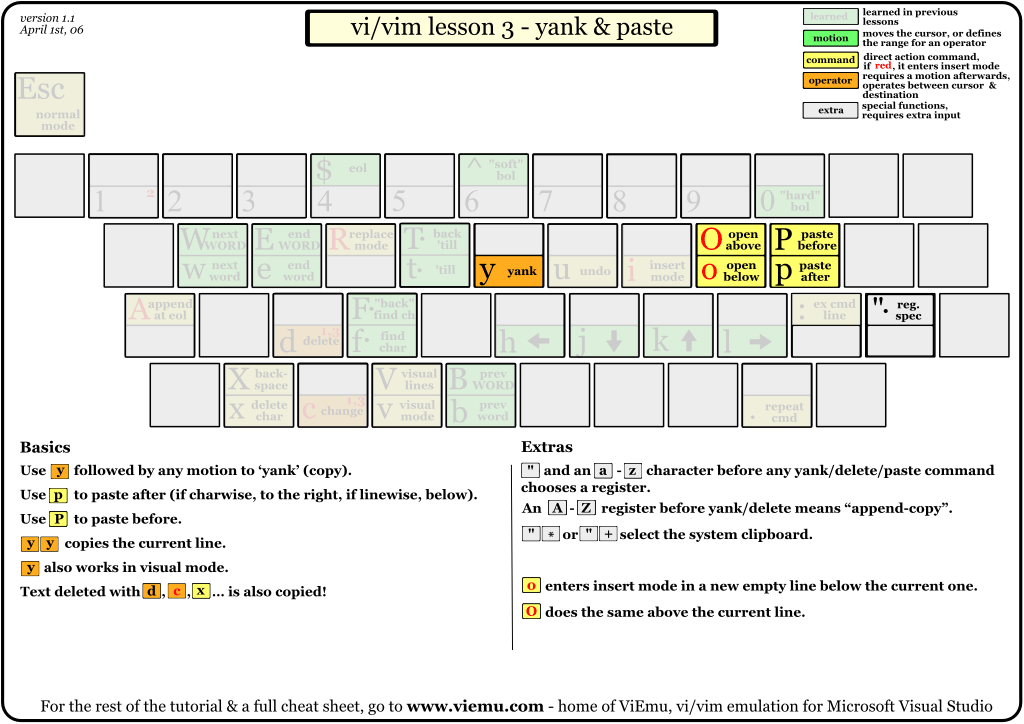
Searching
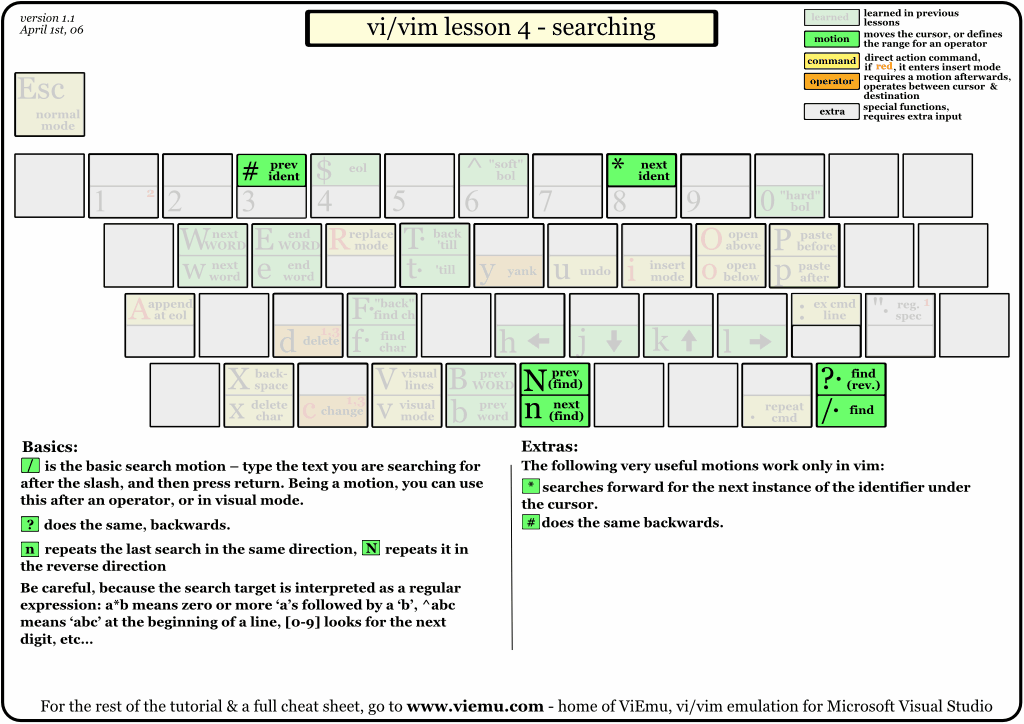
Marks & macros

Various motions

Various commands

Places to learn
- The pictorial cheatsheets used in this slide
- A nice introduction with some clear prose
- A popular portal to the rest of the vim universe
- A bit heavy-handed, but if you really like learning by watching over someone’s shoulder…
- Lastly, if you just want to learn how to start and quit vim all in the first page of tips