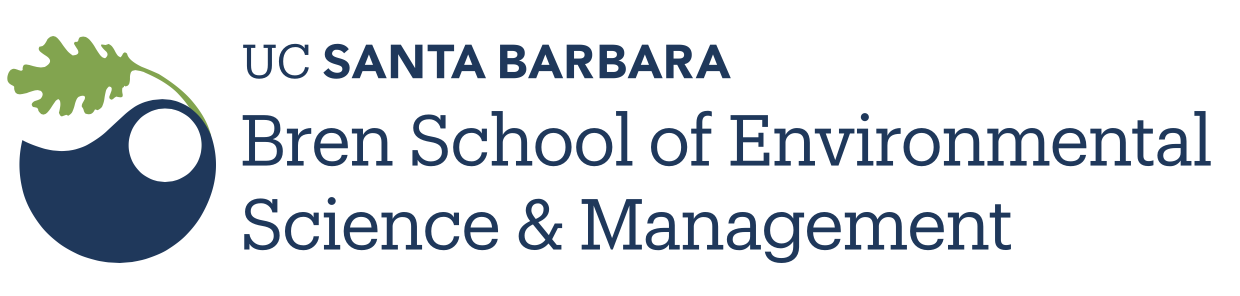Day 2 - Working on a remote server
| Time (PST) | Activity |
|---|---|
| 10:00am - 10:50am | Lecture 1: Working on a remote server Server (50 min) |
| 10:50am - 11:00am | Break (10 min) |
| 11:00am - 12:30am | Interactive session 1: Command line Interface (50 min) |
| 12:30pm - 1:30pm | Lunch (60 min) |
| 1:30pm - 3:00pm | Hybrid: Automating things with bash - Greg Janée (90min) |
| 3:00pm - 3:10pm | Break (10 min) |
| 3:10pm - 4:00pm | Collaborating on a server (20 min) & Uploading things to a server (30 min) |
Further Reading
- Video from AT&T about the Unix system: https://www.youtube.com/watch?v=tc4ROCJYbm0